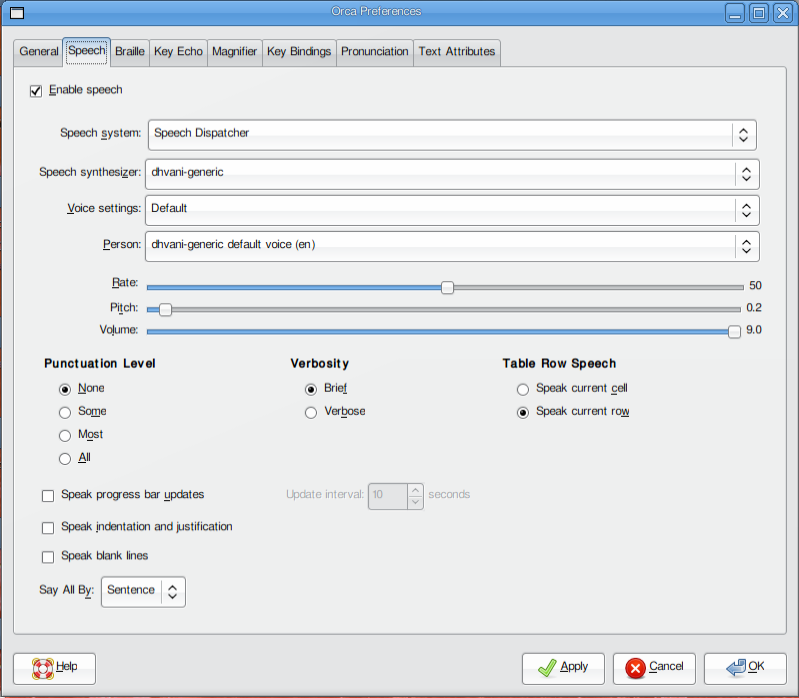
Since dhvani is not an english text to speech system, you need to take any of the Indian language localized desktops such as gnome or KDE and should use orca with that.
Speech Dispatcher provides a device independent layer for speech synthesis. To integrate dhvani with speech dispatcher first install speech-dispatcher using your package manager. After installing speech dispatcher, you can verify whether it is running or not by running this command at terminal
Now download this generic driver configuraton file and place it in /etc/speech-dispatcher/modules folder. Then edit the /etc/speech-dispatcher/speechd.conf file. Add the following line in OUTPUT MODULES CONFIGURATION section
#!/usr/bin/env python
# -*- coding: utf-8 -*-
# Test program for dhvani generic speech dispatcher driver
import speechd
client = speechd.SSIPClient('test')
client.set_output_module('dhvani-generic')
client.set_language('ml')
client.set_punctuation(speechd.PunctuationMode.SOME)
client.speak("സന്തോഷ്")
print 'done'
client.close()
Speech dispatcher acts as a bridge between Screenreader and TTS engines. To use Orca with speech-dispatcher, get choose the speech dispatcher as the speech sytem
in Orca preferences. You can get this window by running orca in terminal. Click on preferences button and A dialog windows to configure the Orca preferences will appear.
Go to speech tab and select speed dispatcher as the speech system. Now in Speech synthesizer, you can see all the speech synthesizers configured with speech dispatcher.
Select dhvani-generic from that. Refer the below image:
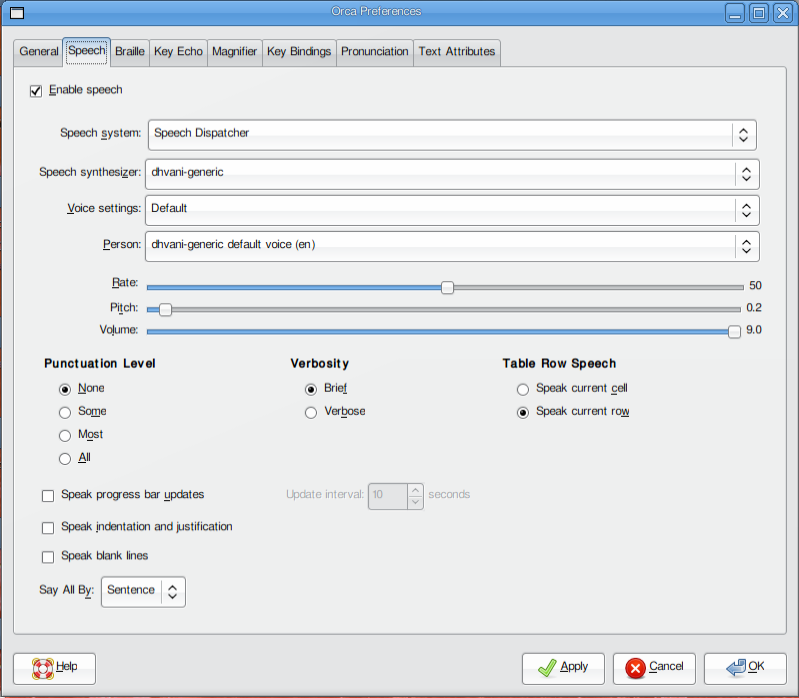
Since dhvani is not an english text to speech system, you need to take any of the Indian language localized desktops such as gnome or KDE and should use orca with that.